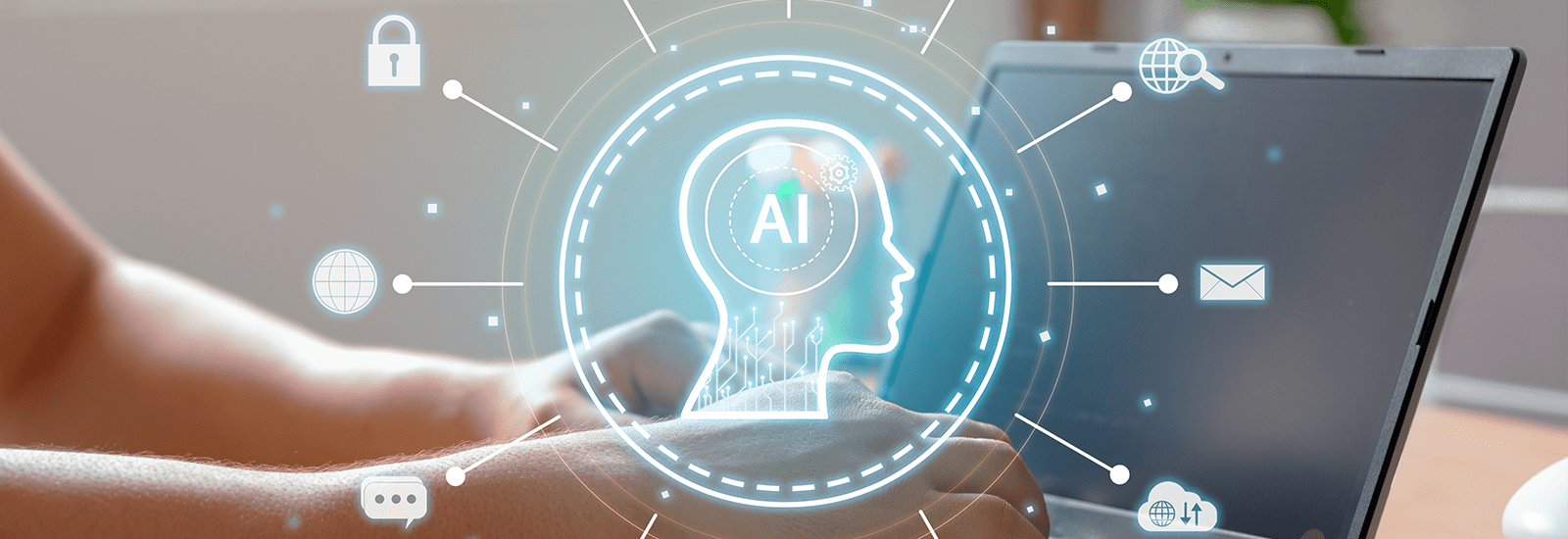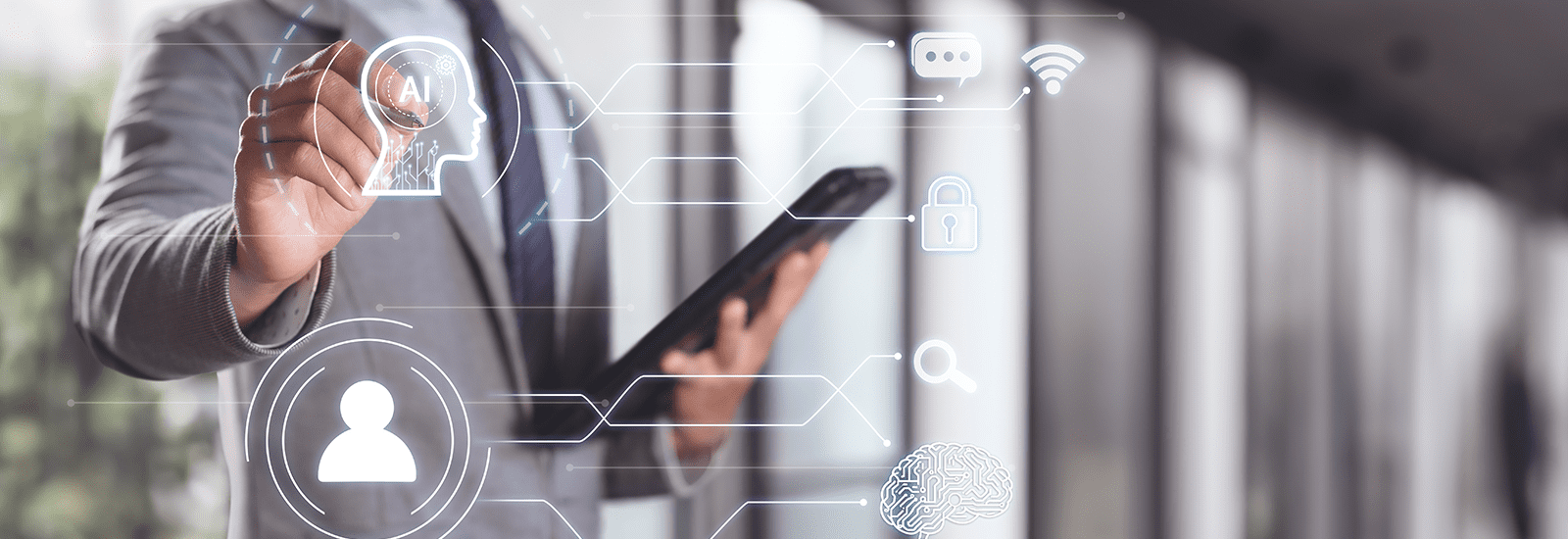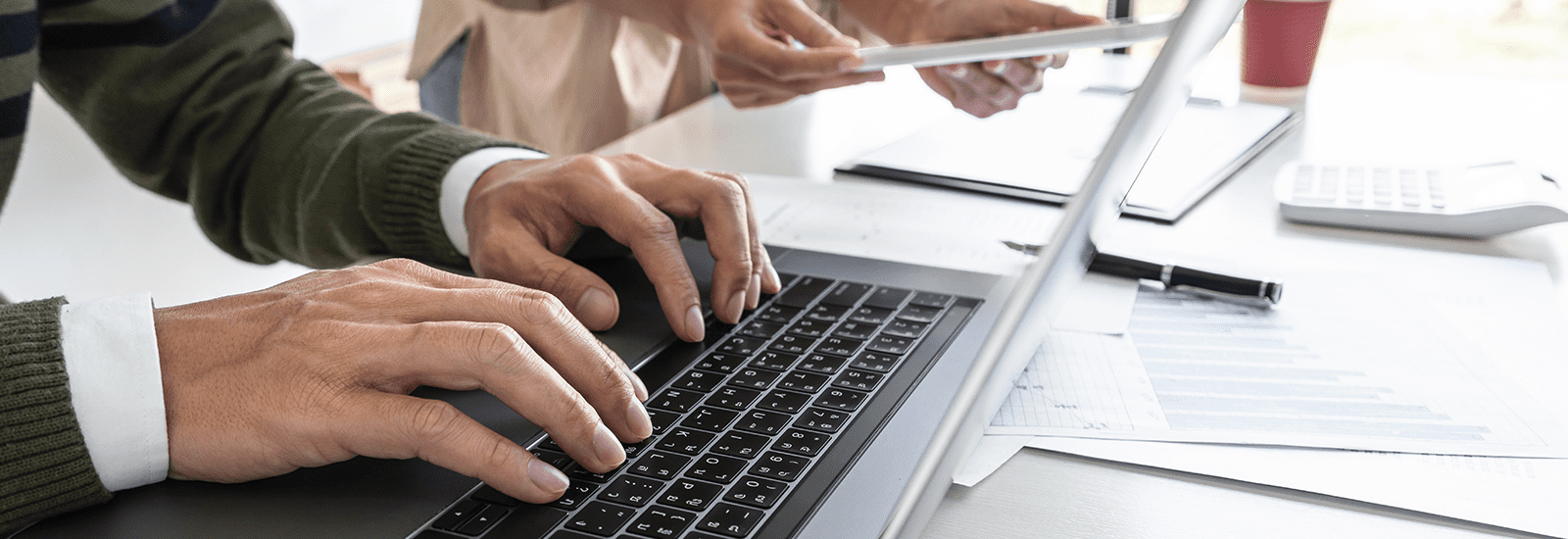Introduction of AI Artificial intelligence has grown really fast from becoming a niche to a revolutionary force that touches almost every thread of our life. Moving toward 2025, AI will continuously lead beyond the boundaries of possibility, driving innovations to reshape industries and increase productivity while solving some of the most high-priority challenges across the world. Basically, the AI field is the development of the ability within computer systems to perform activities that, if performed by humans, will require intelligence. The activities include reasoning, learning, problem-solving, communicating, perceiving, and interacting with the real world. Advancement in AI technologies most frequently available and widely used today diversifies and sophisticates its applied areas. AI becomes an inclusion into modern trends of technology and business strategy. What are AI Tools? AI tools can be defined as software applications or platforms that harness artificial intelligence for a specific function, but such an application augments the activity of the other systems. The tools can vary from a simple script with automation to sophisticated algorithms used in autonomous systems or analysis of vast data. Essentially, AI tools are about the ability to offer an extension of human ability—that is, making us work more efficiently and further our judgment in making better decisions. Examples would include tasks such as automating routine work, seeing data for hidden patterns, suggesting to a customer for the enhancement of their experiences, or even self-content creation. Times have changed and hence, the tools will only get more and more powerful, intuitive, and integrated into our everyday life. Types of AI AI in Healthcare Already, AI is turning diagnostics, treatment, and management of disease into predictive analytics that simplify doctors’ decision-making as robotic surgery systems bring preciseness to AI. This indispensable tool in modern medicine will further increase its contribution in the domains of personalized medicine, drug development, and remote monitoring of patients till 2025. Adaptive AI Adaptive AI systems are what learn and improve with time by adapting to new data seamlessly while also acclimating to changes in surrounding conditions at the instance. In this regard, there is capability in being able to make decisions on its performance without human interventions, a feature well applicable to such dynamic fields as financing, cybersecurity, and customer service. Quantum Computing Quantum computing is going to move computing into another level. AI will make a giant leap with this tremendous increase in computational power. This is an advanced technology that makes use of principles related to quantum mechanics in the processing of information up to levels of complexity that classical computers could never approach before. The expected parameters in which this will further boost machine learning algorithms or other complex optimization issues within AI involve potential breakthroughs such as cryptography and drug discovery. Cybersecurity AI Whereas in the past, threats easily outmaneuvered all defenses, with challenges becoming sophisticated today, comes the need to have an equally robust AI role developed. Cybersecurity tools will be driven by AI to detect threats in real-time, identify any potential vulnerabilities that exist within the systems, and even predict the occurrence of attacks before they happen. As soon as 2025, worldwide digital infrastructures should have AI at the core. AI Chips AI chips are specialized hardware designed to boost an application’s performance. While an AI algorithm is running, such chips work much more efficiently than traditional processors, thus providing faster, more energy-efficient AI systems. As more devices—from smartphones and laptops to autonomous vehicles—come to incorporate AI, the demand for AI chips to power such applications will not be evasive. Augmented Reality: The abetment with AI meant that Augmented Reality was developing more and more immersive capabilities at such speeds where the line between the virtual and the real world could become very fine. The AI algorithms within AR systems could identify targets, movements, and placement of the mined digital content over the physical space. This could become mainstream within half a decade in the gaming, retail, and education sectors. Generative AI Generative AI would be those systems responsible for creating new content, be it in the form of text, image, music, or even complete virtual worlds. They get driven by machine learning models to come up with an output that is quite indistinguishable from that of a human. Creativity, content creation, and virtual environments will be highly reliant on generative AI by 2025. Edge AI: Edge AI simply means the deployment of algorithms “at the edge” of a network, closer to the source of data generation. This will result in low latency and maximize privacy since data processing will be done near the source without movement to a central server. Edge AI will hold the key for several IoT, vehicle autonomous systems, and smart city applications in 2025. Blockchain and AI Bringing blockchain technology and artificial intelligence together creates safe, transparent, and decentralized systems for data management and transactions. On the other hand, AI will likely help blockchain consensus algorithms, detect fraud, and increase the efficiency of smart contracts. The two are expected to produce new possibilities for finance, supply chain, and more. DeepBrain AI depicts the latest neural network architectures that are capable of information processing by design of human brain architecture. It learns complex patterns and decides based on large amounts of data. DeepBrain AI enables massive improvements in natural language processing, image recognition, and autonomous systems by 2025. Explainable AI As the intricacy of AI systems continues to grow, it becomes very imperative to understand how they can really make a decision. Explainable AI tries to make AI transparent and interpretable to the user for gaining trust in the AI-driven outcomes and to know the reason behind a certain outcome. This would be really useful in sectors like health, finance, and the legal field, where the decisions virtually are of consequential nature. AI tools provide a wide array of advantages toward their adoption in every sector, in terms of taking up some very key tasks. These include the following: efficiency, since AI tools are able to automate
Explore Options
Select Software
Read Reviews
Find Integrators
More Info
Copyright © 2024 Zoftware. All Rights Reserved
Terms & Condition | Privacy Policy